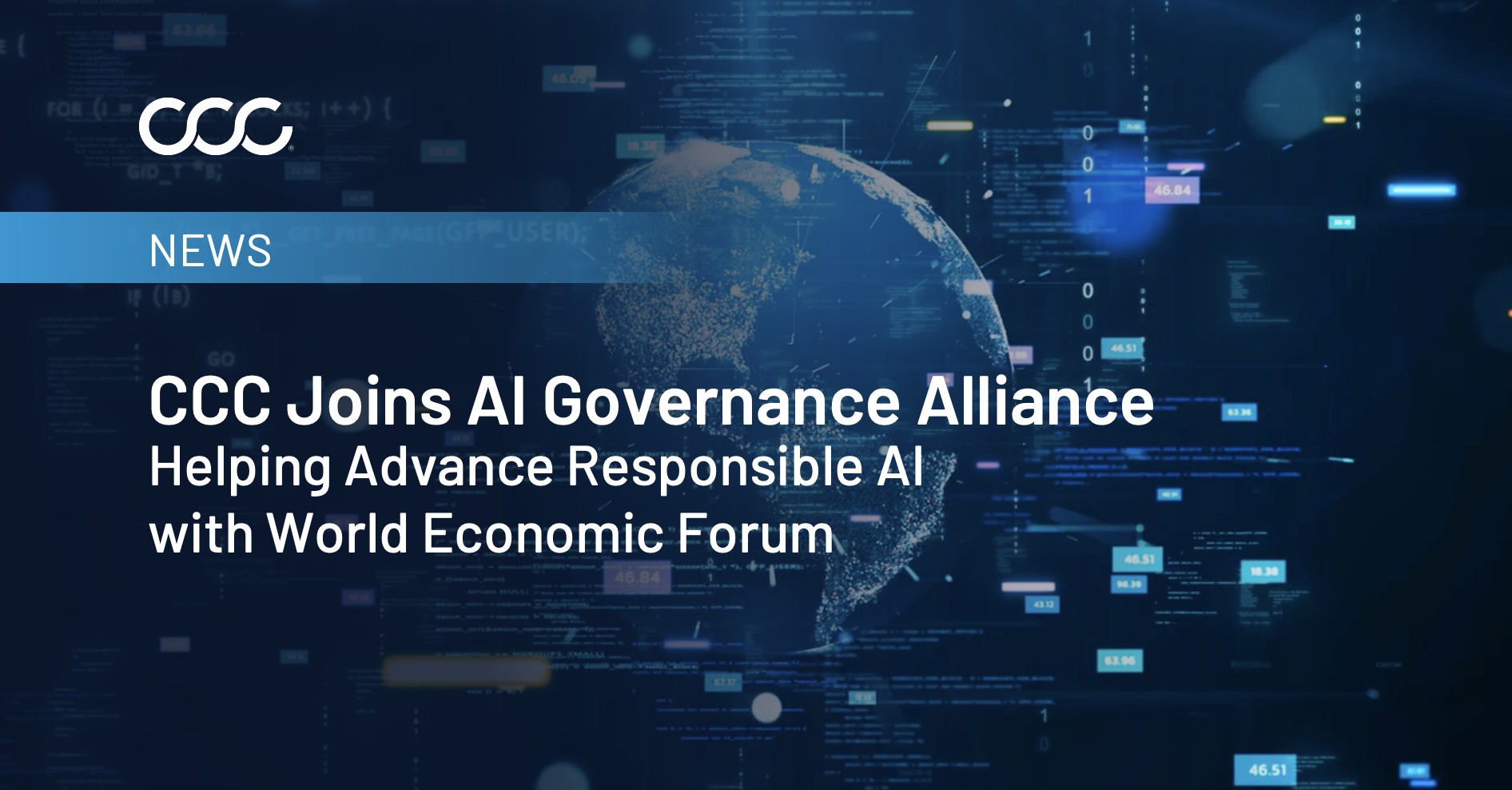CCC News & Insights

Thank you! Your submission has been received!
Oops! Something went wrong while submitting the form.
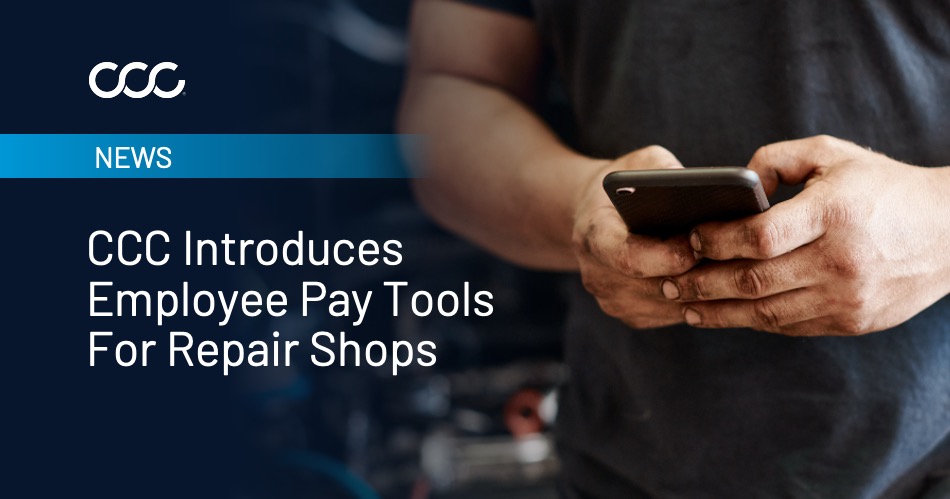
News
3 MIN READ
CCC Intelligent Solutions Launches Pay Management Tool for Collision Repair Industry
June 23, 2025

Blog
9 MIN READ
Understanding the Rules of the Road: Why Payroll Compliance Drives Your Shop's Success
June 9, 2025
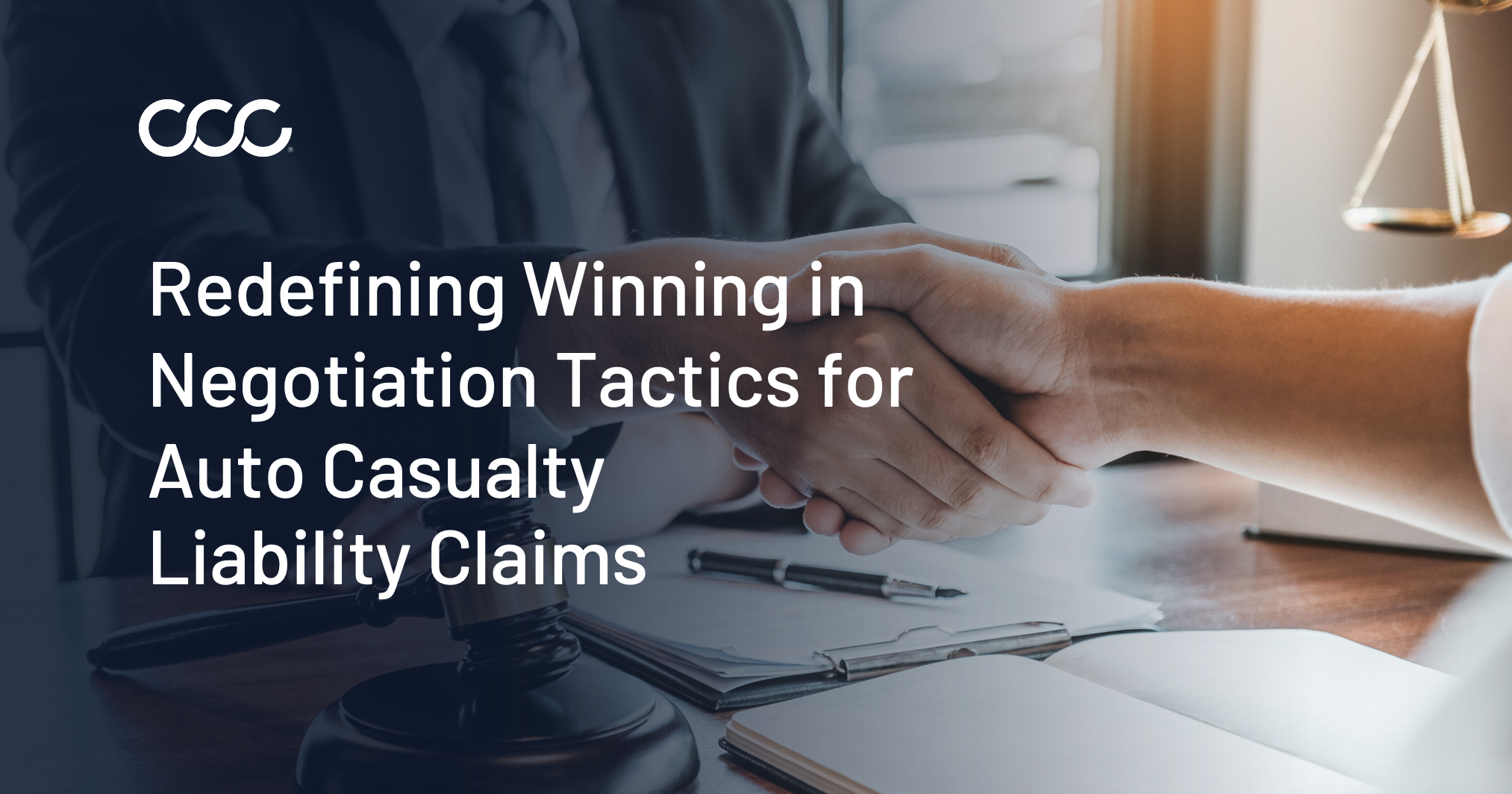
Blog
12 MIN READ
Rewriting the Insurer Playbook: Winning Negotiation Tactics for Auto Casualty Liability Claims
May 30, 2025
No results found
Try adjusting or clearing your filters.